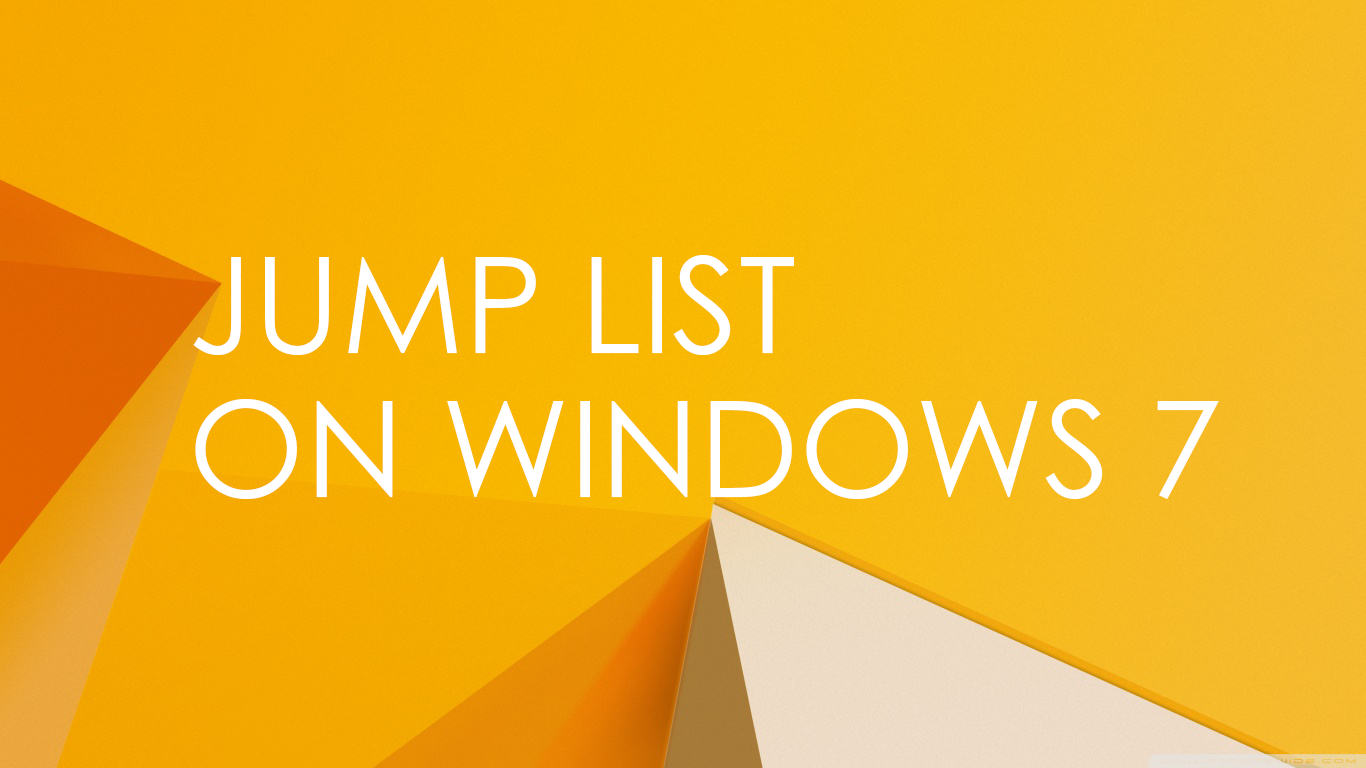 Jump lists on Windows 7 is a good navigational feature to keep track of frequently used items by you and access them fast. If enabled, jump list feature will keep your recently or frequently used files, folders and websites in the task bar icons and on the start menu programs. You can open recent items with a single click. However jump list may not appear for some programs on windows.
Jump lists on Windows 7 is a good navigational feature to keep track of frequently used items by you and access them fast. If enabled, jump list feature will keep your recently or frequently used files, folders and websites in the task bar icons and on the start menu programs. You can open recent items with a single click. However jump list may not appear for some programs on windows.To enable or disable jump list, follow the steps below-
1.Right Click on any empty space on the taskbar or right click on the start button and click Properties. And switch to Start Menu tab.
2.Check the second box that says Store and display recently opened items in the start menu and the taskbar to enable jump list. (Uncheck it to disable jump list.)
Now jump lists are enabled and it will automatically store your favorite items on the taskbar icons and also in the program lists on the start menu.
To see the list of recently used items for any program, just right click on it or alternately, slightly drag up (like a drawer) any taskbar item to view the jump list.
Note that jump list may not appear immediately. And for some programs it will not appear at all.
Recommended:

Comments
Post a Comment